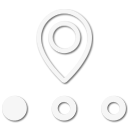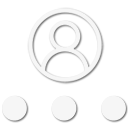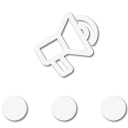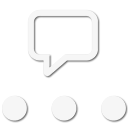Hi all,
We just purchased a 2018 ZR2 ( CCSB, Dmax ) and do a lot of off road exploring and camping.
We replaced a Jeep Liberty ( also a diesel ) which had no screen in the dash and a DIN sized stereo, which left lots of space for other stuff on the dash. So for off road navigation, we used our phones and a mix of Google Maps ( mostly to get to the dirt roads), Backcountry Nav Pro for topo and off road tracks ( we're android, no iOS ) and Avenza maps ( mostly for MVUM ). This worked OK in the Jeep.
Well, now we've got a spiffy new truck with an 8" touch screen display, which we'd love to use to display our maps and routes, except as far as I can tell, it's absolutely worthless for that, which is infuriating.
The new stereo can display Android Auto, so I can tell it a POI destination, if it's somewhere google knows about. However, I am unable to get it to follow one of my saved maps and Android Auto won't display anything but Google Maps and Waze, both of which are next to useless if you're off the normal grid of roads. There is no way I've found to mirror my phone screen.
I've got the navigation package, but the built-in navigation does't appear to allow me to display topo maps, or upload anything. All I've got are the street maps it came with, only those have even less off road detail than Google.
So, it looks like despite the $500 the @#$%@^^#$ nav system cost, I can't display any of my maps and will STILL need to mount my phone up there to use for off road nav. Only now my dash space is taken up with an 8" display that's really only good for changing stations on the radio, apparently.
I called GM and HERE maps and they had no answers for me. Does anyone have any suggestions on how to improve this? At this point, I'm thinking I'll put up a tablet mount and use my old Nexus 7 tablet for nav, freeing up my phone for music duties, but I had hoped for something more integrated into what is otherwise a pretty good display, at least for on-road nav.
Thanks.
We just purchased a 2018 ZR2 ( CCSB, Dmax ) and do a lot of off road exploring and camping.
We replaced a Jeep Liberty ( also a diesel ) which had no screen in the dash and a DIN sized stereo, which left lots of space for other stuff on the dash. So for off road navigation, we used our phones and a mix of Google Maps ( mostly to get to the dirt roads), Backcountry Nav Pro for topo and off road tracks ( we're android, no iOS ) and Avenza maps ( mostly for MVUM ). This worked OK in the Jeep.
Well, now we've got a spiffy new truck with an 8" touch screen display, which we'd love to use to display our maps and routes, except as far as I can tell, it's absolutely worthless for that, which is infuriating.
The new stereo can display Android Auto, so I can tell it a POI destination, if it's somewhere google knows about. However, I am unable to get it to follow one of my saved maps and Android Auto won't display anything but Google Maps and Waze, both of which are next to useless if you're off the normal grid of roads. There is no way I've found to mirror my phone screen.
I've got the navigation package, but the built-in navigation does't appear to allow me to display topo maps, or upload anything. All I've got are the street maps it came with, only those have even less off road detail than Google.
So, it looks like despite the $500 the @#$%@^^#$ nav system cost, I can't display any of my maps and will STILL need to mount my phone up there to use for off road nav. Only now my dash space is taken up with an 8" display that's really only good for changing stations on the radio, apparently.
I called GM and HERE maps and they had no answers for me. Does anyone have any suggestions on how to improve this? At this point, I'm thinking I'll put up a tablet mount and use my old Nexus 7 tablet for nav, freeing up my phone for music duties, but I had hoped for something more integrated into what is otherwise a pretty good display, at least for on-road nav.
Thanks.
Last edited: