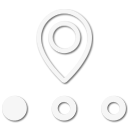We're not into the common or typical mapping setup with has all the bells. Topography etc isn't one of those things we excel in wanting to view or even understand. We're so use to Google maps, than one day when we didn't have access to any wifi networks, Google Maps simply stopped working.
Sure we've received several suggestions about mapping app via other forum members, but most simply did not preform as we would like. The main thing we're looking for is an offline mapping setup without all the extras. Here's how we reached our decision.
► We tested the old standard, Google Maps, we like this app mainly because of the how the map actually looks on our screen and it's something we've grow accustom to. However, last weekend while attempting to drive to PA, we didn't get any signal, so our google maps was useless.
► We then moved on to using Maps.me and for a short while the maps was working, by displaying the correct maps and our required interstate avoidance routes. But the last map we tried, it wouldn't allow us to pull, drag the route in the direction we wanted.
► Returning to google maps, I though about "what if" I was to create a google map on line with the saved route and simply send that route to our tablet which was possible. The issue there, was that the route didn't save and once on the tablet, we couldn't edit the route.
► At this point we started thinking about a wifi hot spot in the jeep or even tethering to one of our smart phone, But tethering would or could mean IF the prepaid service found out we are tethering, We could lose the tethered smart phone as our provider doesn't allow tethering.
► The idea came to me this morning, Why hasn't someone created a mapping system/software/app and installed it on a micro flash card.drive.. this way when we need a mapping system, we simply plug the mirco flash into the devices USB port and access the maps.
► Along these same lines, I started searching for "offline" maps only & not related to google maps. Rand Mcnally has a full 2018 Road Atlus for android and this could be an option. Up asking the right questions, we located another app which might just work for what we want it for.
► This morning, I located Offline Maps & Navigation app via GooglePlay. The main draw for this app is that we can download all of the United States Maps (free) and I've just completed downloading the whole east coast. Which only used about 2GB of our 64GB SD card. So I'm guessing we can Download all of the US and even parts of Canada before we run out of space on the SD card.
We've yet to test the new app, But I ran though a short directional test just now.. The only issue I encountered is that the app (even after adjusting the directions route settings) still wanted to take us a different route which we're not willing to travel. What made this easier, is that with a simple way point (as they call it) the route moved to our desired location and the preferred route. BAM easy as 1, 2, 3.
So if one is considering an offline mapping setup, search the google play store for "Offline Maps & Navigation" Just make sure it says the above text because there are several with the same or similar text that are not this app.
Side Note To This; Even though the app says it's an offline mapping & navigation app, it still utilized the Google location method for tracking your current location. The pointer/locater dot would remain on your map at all times.
Sure we've received several suggestions about mapping app via other forum members, but most simply did not preform as we would like. The main thing we're looking for is an offline mapping setup without all the extras. Here's how we reached our decision.
► We tested the old standard, Google Maps, we like this app mainly because of the how the map actually looks on our screen and it's something we've grow accustom to. However, last weekend while attempting to drive to PA, we didn't get any signal, so our google maps was useless.
► We then moved on to using Maps.me and for a short while the maps was working, by displaying the correct maps and our required interstate avoidance routes. But the last map we tried, it wouldn't allow us to pull, drag the route in the direction we wanted.
► Returning to google maps, I though about "what if" I was to create a google map on line with the saved route and simply send that route to our tablet which was possible. The issue there, was that the route didn't save and once on the tablet, we couldn't edit the route.
► At this point we started thinking about a wifi hot spot in the jeep or even tethering to one of our smart phone, But tethering would or could mean IF the prepaid service found out we are tethering, We could lose the tethered smart phone as our provider doesn't allow tethering.
► The idea came to me this morning, Why hasn't someone created a mapping system/software/app and installed it on a micro flash card.drive.. this way when we need a mapping system, we simply plug the mirco flash into the devices USB port and access the maps.
► Along these same lines, I started searching for "offline" maps only & not related to google maps. Rand Mcnally has a full 2018 Road Atlus for android and this could be an option. Up asking the right questions, we located another app which might just work for what we want it for.
► This morning, I located Offline Maps & Navigation app via GooglePlay. The main draw for this app is that we can download all of the United States Maps (free) and I've just completed downloading the whole east coast. Which only used about 2GB of our 64GB SD card. So I'm guessing we can Download all of the US and even parts of Canada before we run out of space on the SD card.
We've yet to test the new app, But I ran though a short directional test just now.. The only issue I encountered is that the app (even after adjusting the directions route settings) still wanted to take us a different route which we're not willing to travel. What made this easier, is that with a simple way point (as they call it) the route moved to our desired location and the preferred route. BAM easy as 1, 2, 3.
So if one is considering an offline mapping setup, search the google play store for "Offline Maps & Navigation" Just make sure it says the above text because there are several with the same or similar text that are not this app.
Side Note To This; Even though the app says it's an offline mapping & navigation app, it still utilized the Google location method for tracking your current location. The pointer/locater dot would remain on your map at all times.
Last edited: